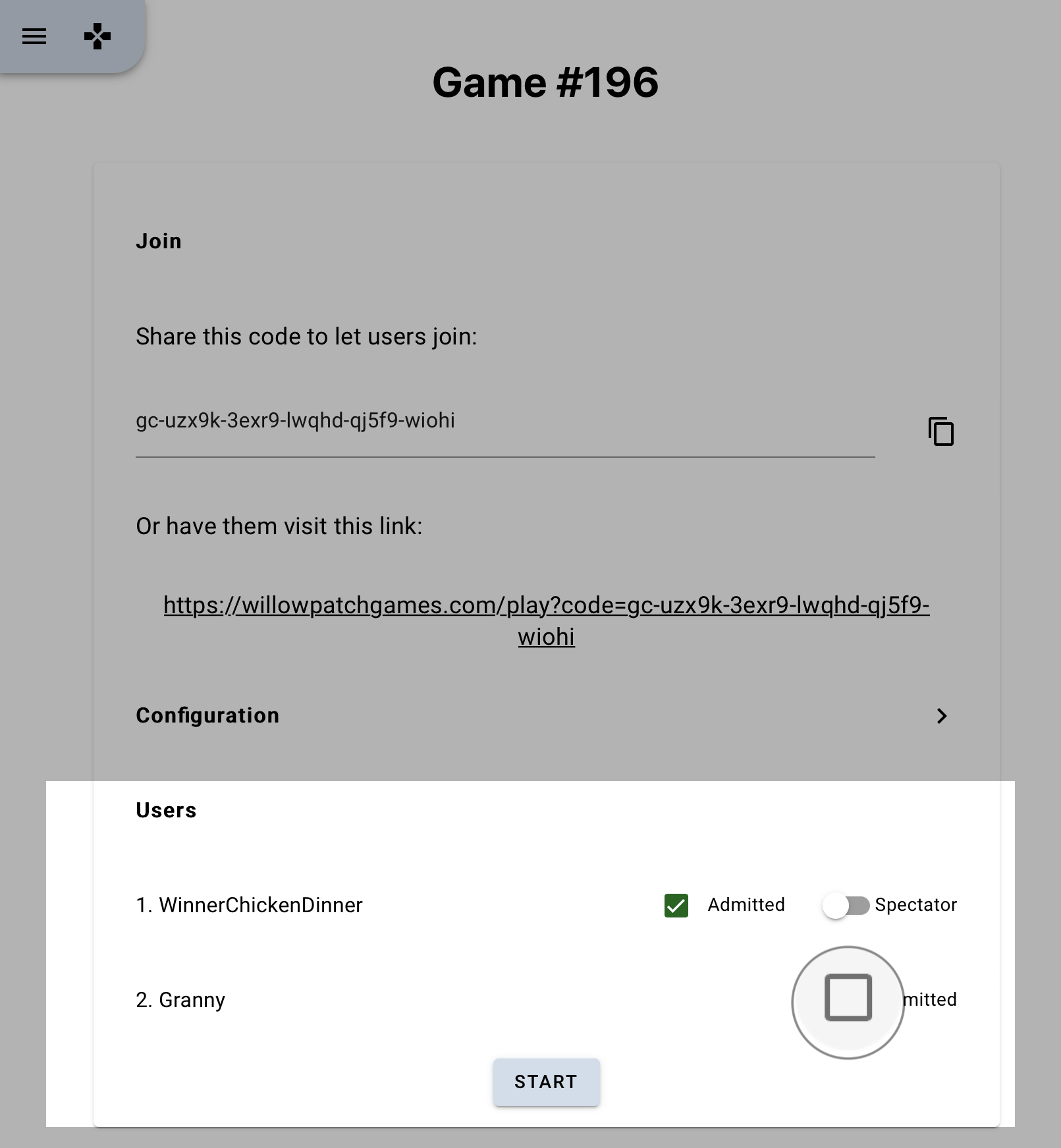Game Play Details
Hope it helps! Let us know if there's anything we can improve!
Looking for quick rules? Check here instead!
You can play Rush! in a game or a room. The host decides if the party will be playing one game or a series of games in a room.
Need to know how to host ?
How to Play Rush!
You can play as a guest or as a signed in player.
For a guest player just enter your screen name and click play as guest button.
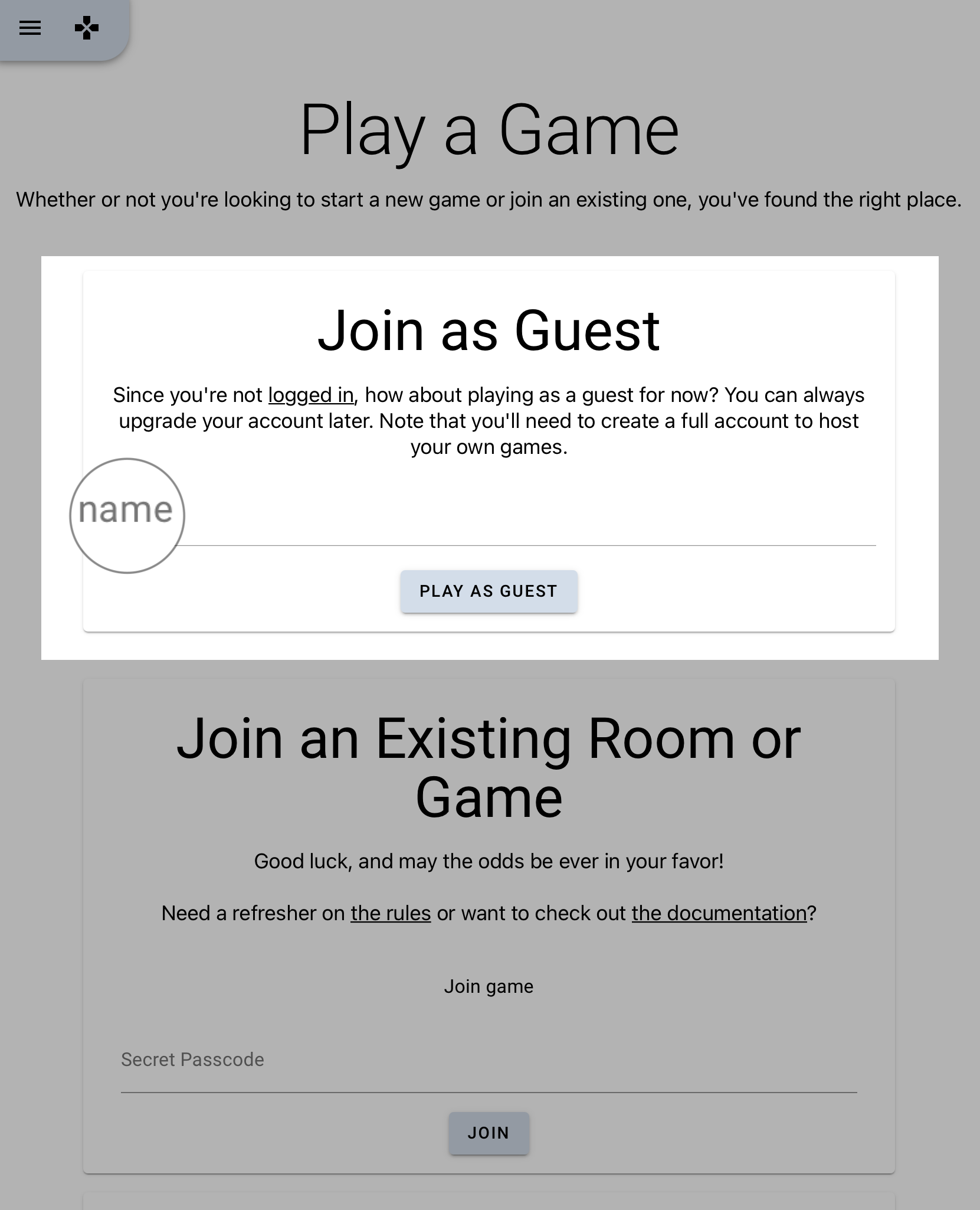
To login, follow the screen prompts to login in and play.
If you don't have an account, you can click the signup button at the top of the page.
Next, place your secret passcode given to you by the host in the Join an Existing Room or Game box. Click the blue "Join" button.
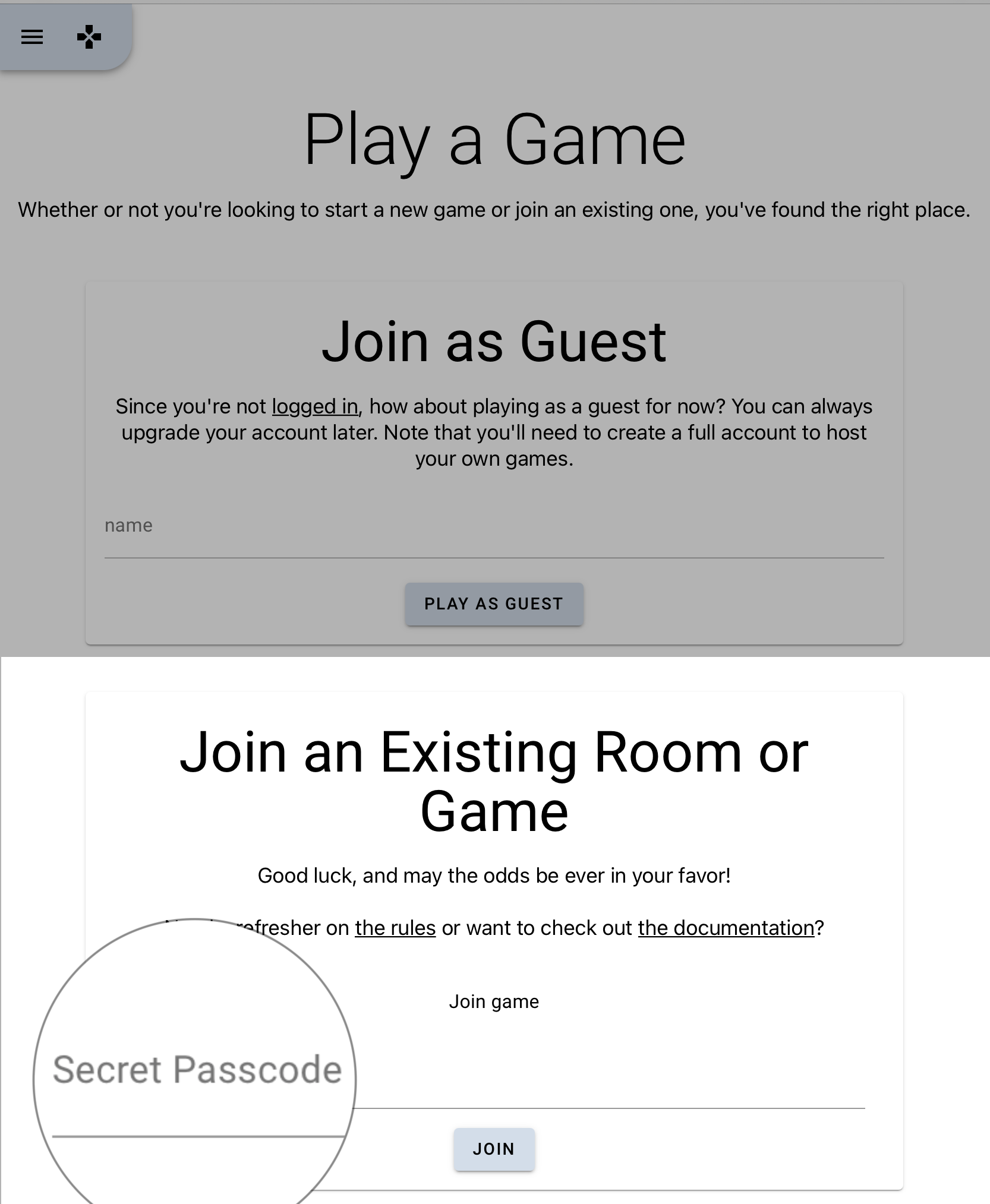
You are now admitted to the game or room. If you're playing a in a room you will see your name along with other guests. Note: Your host can admit you as a player or as a spectator. A spectator doesn't play but watches what's happening in the room.
Get ready! The countdown will begin once all players have been admitted to the room. All players will see a board and letter tiles pop-up on the screen. Start placing tiles to form words. Follow instructions in Playing Tiles on how to do that on your device.
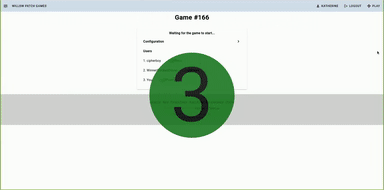
Game Mechanics
Playing Tiles
In order to make words, you need to be able to play tiles in a row. Here are a few ways of doing that:
Desktop
- Click an empty space and press a letter key on your keyboard. This will move the tile from your bank onto the board.
- Alternatively, use your mouse to click and drag the tile from your bank onto the board.
Touch Screen (Phone, Tablet, Laptop)
- Tap a tile and click any empty square to place the tile there.
- Tap an empty square and then tap the tile you wish to place there.
- Or, drag and drop a tile from the bank onto the board.
Moving Tiles
You can move tiles around if you don't like where you put them originally. You can also swap the positions of two tiles this way.
Desktop
- Click on a letter tile and the place you'd like to put it.
- Alternatively, use your mouse to click and drag the tile to a new place on the board.
Touch Screen (Phone, Tablet, Laptop)
- Tap a tile and tap the square you'd like to place it.
- Tap an empty square and then tap the tile you wish to place there.
- Or, drag and drop a tile from the bank onto the board.
Recalling Tiles
If you wish to withdraw a tile back into your hand, you may do so. However, in order to draw more tiles, all tiles in your hand must form valid words on the board.
Desktop
- You can click any tile and press the “recall” button to put it back in your hand.
- Alternatively, you can drag any tile into an empty space in your hand or onto the “recall” button.
Touch Screen (Phone, Tablet, Laptop)
- Tap a tile and press the “recall” button.
- Drag a tile from into any empty space in your hand or onto the recall button.
Discarding Tiles
If you don't like a tile, you're free to discard it and try your luck for some new ones. The mechanics work just like recalling a tile. However, there's a penalty! You typically get more tiles back than what you discard.
Drawing or Going Out
Once all your tiles are on the board and spell valid words, you can press the draw button to give a new tile. When not enough tiles are left, the first person to draw is the winner!
How to Host a Rush!
To Host a Rush! Game, first signup for an account or login if you already have an account.
The following screen is displayed to make selections for the game.
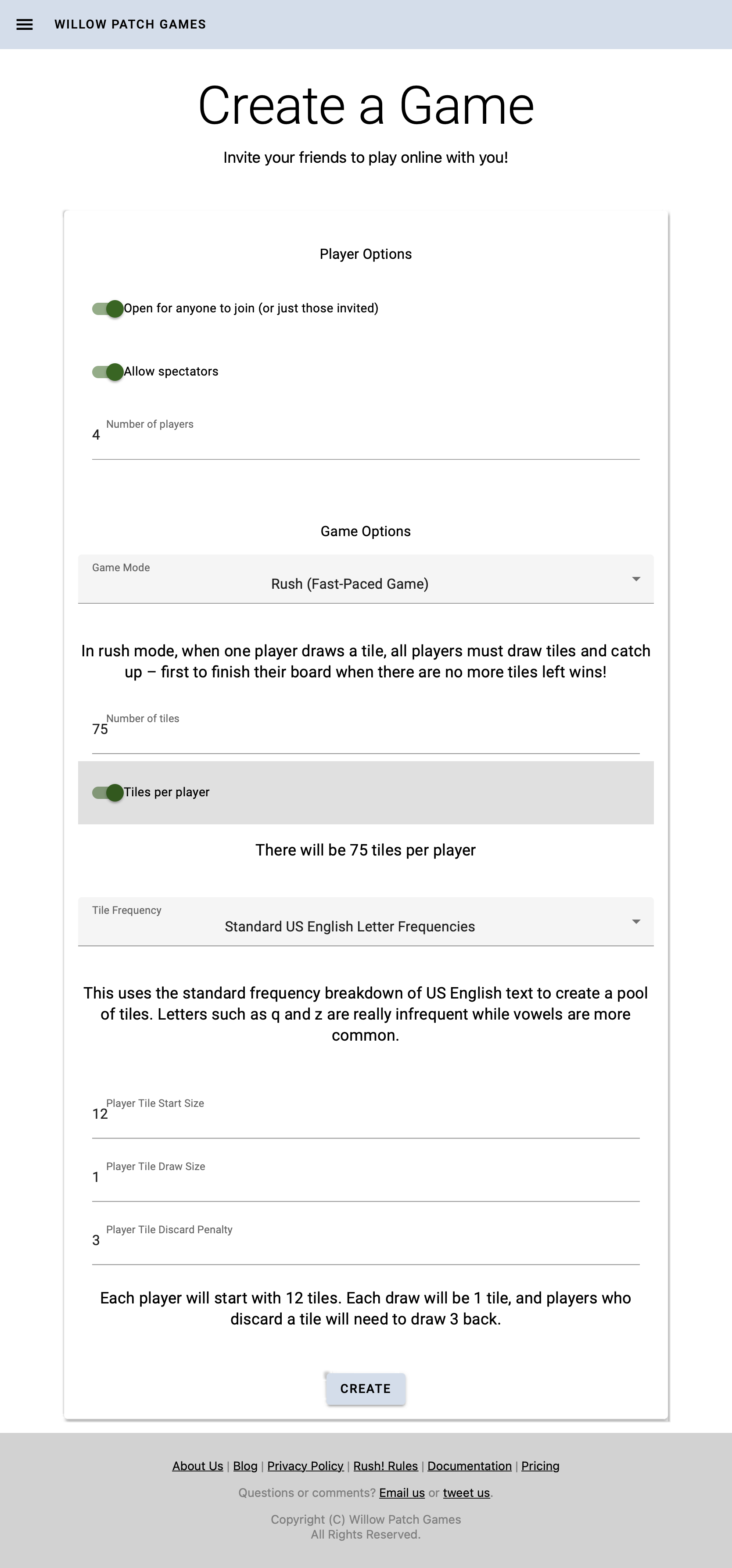
Player Options:
- Open for anyone to join or those invited (default is open)
- Allow Spectators - players can watch the boards instead of playing. (default is allow)
- Set the number of players.
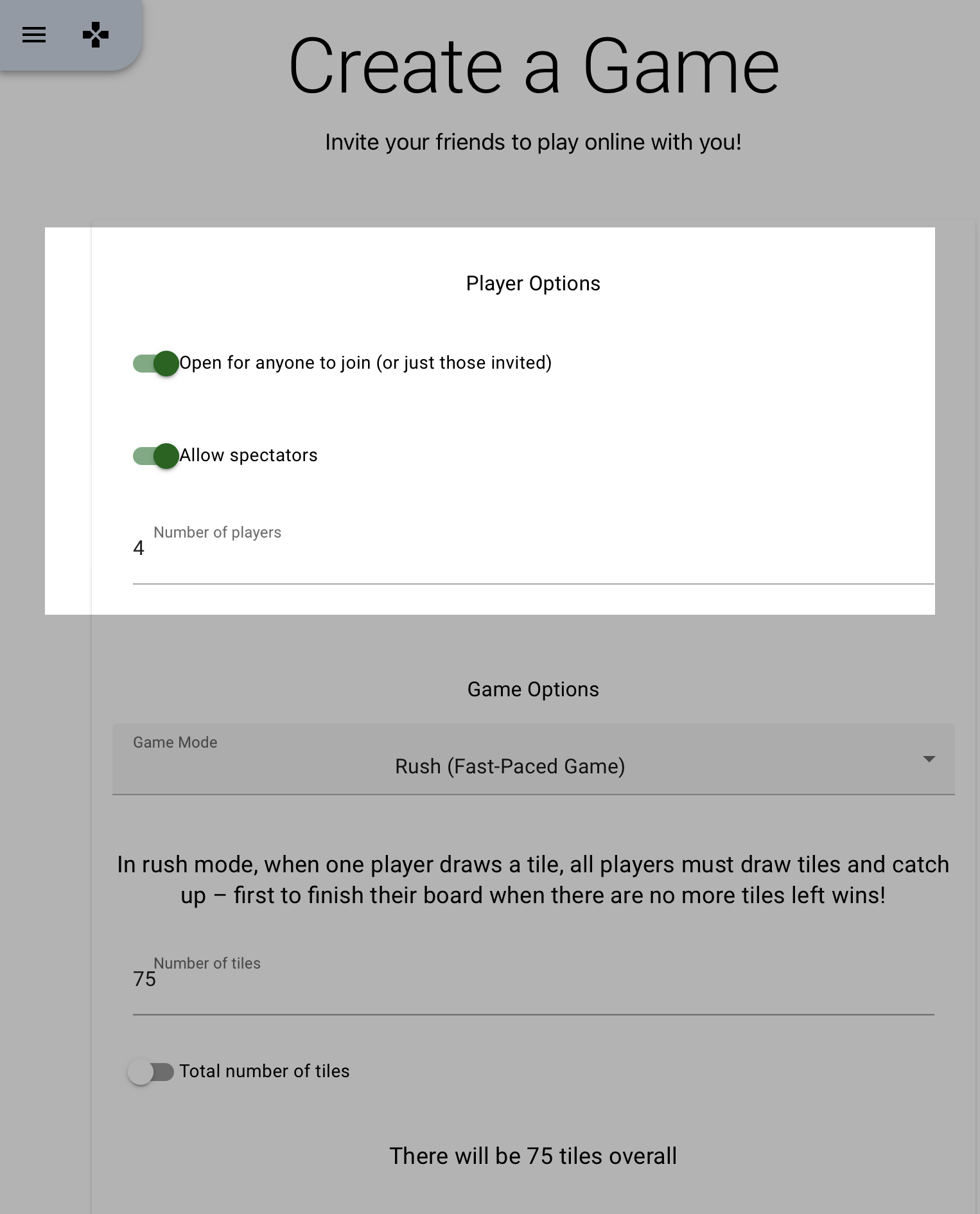
Game Options:
- Game Mode is set to Rush! (Fast Paced Game)
- Set the number of tiles (default is 75)
- Decide if the number of tiles is for each player or for the game.
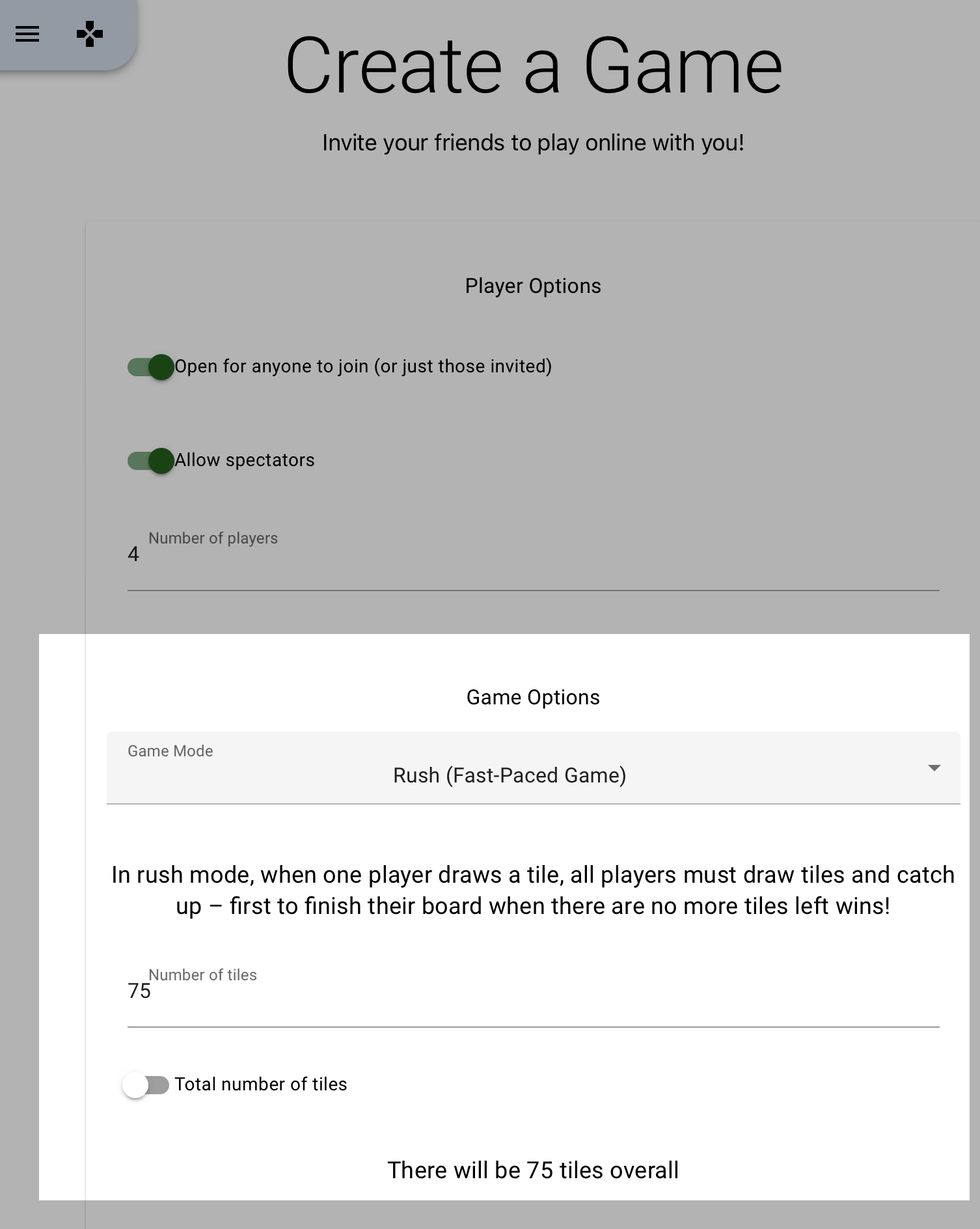
Tile options:
- Tile Frequency options are:
- Standard US English Letter Frequencies
- Bananagrams Tile Frequency
- Scrabble Tile Frequency
- Player Tile Start Size - number of tiles to start the game.
- Player Tile Draw Size - number of tiles to draw.
- Player Tile Discard Penalty - number of tiles drawn when 1 tile is discarded.
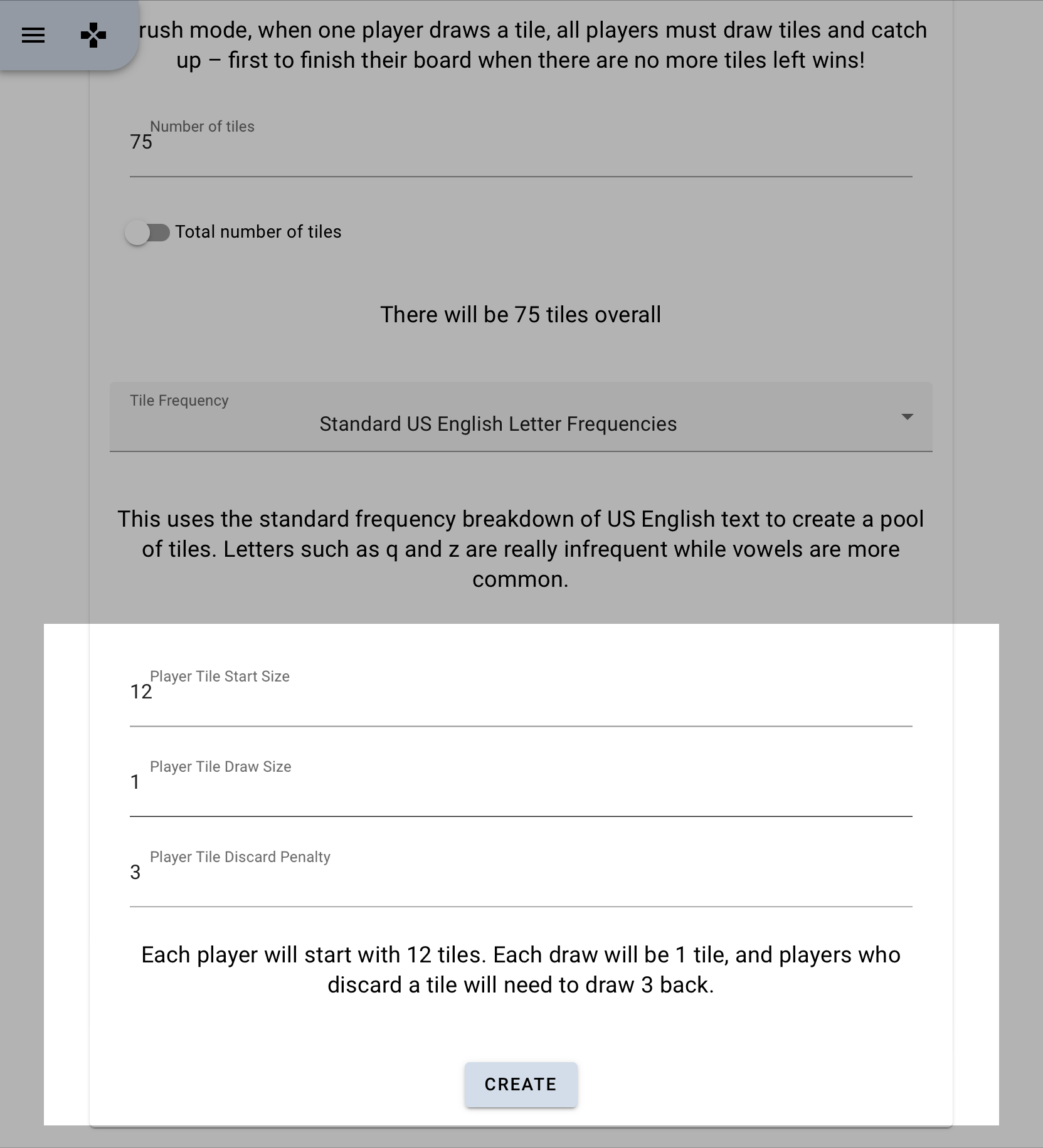
Share this secret code with your players. Tip: The rectangle on the left copies the secret code to the clipboard.
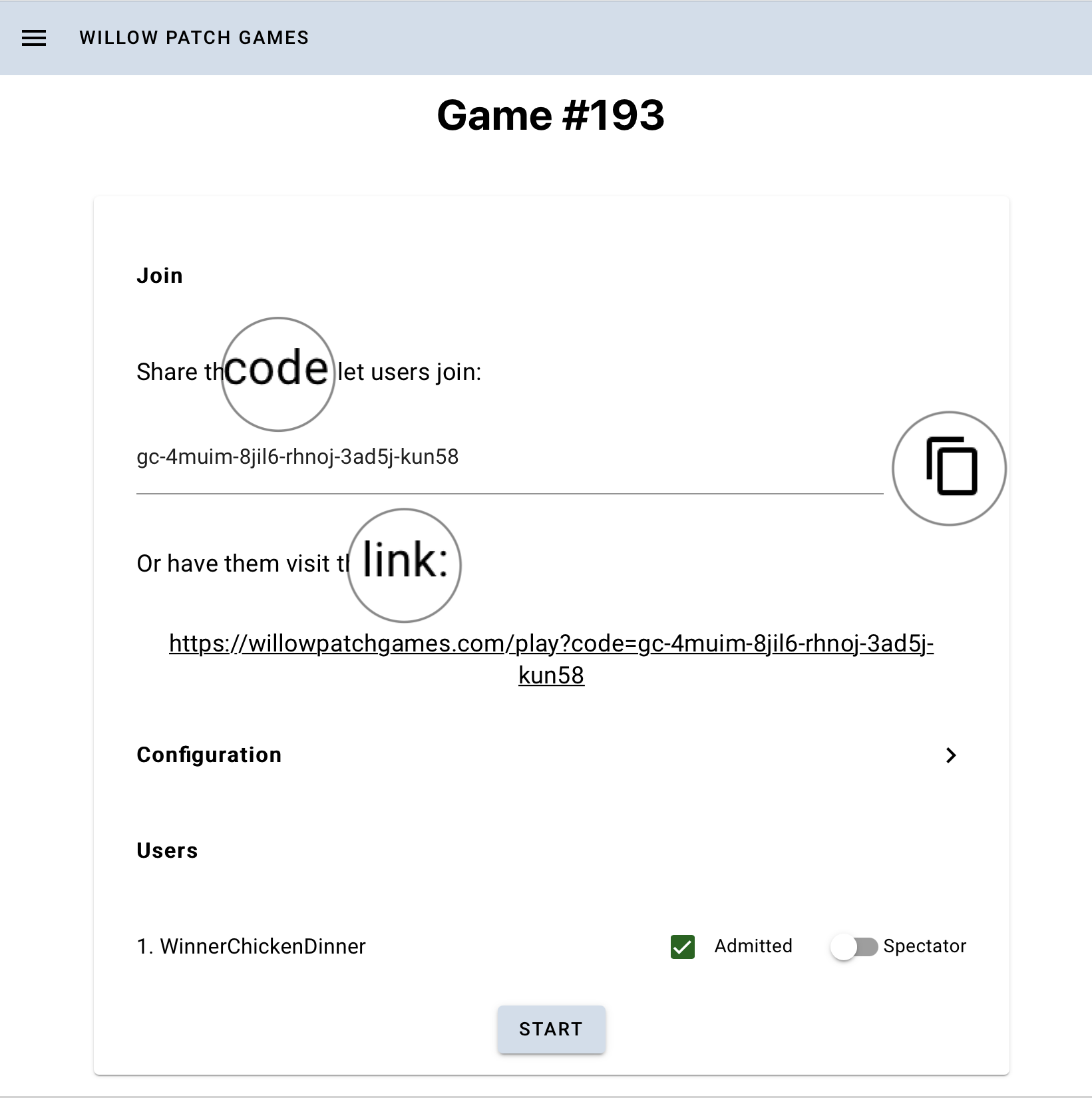
Once the players have their secret code and have entered it, your screen will automatically show players who have joined the game. Select the box to admit the player. Toggle to spectator if they are not playing. Finally, press the Start key and wait for the countdown to begin! Have Fun and Good Luck!